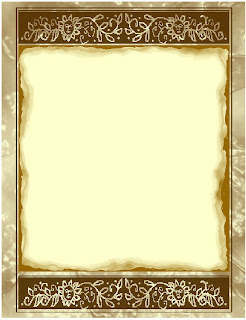
I love making art on my computer. Journal spots are a great way to learn about what you can do with Windows Paint. This is a program that comes with every computer with Windows installed. It is usually under accesories. The flood fill tool is the little bucket. Just click on it and choose a color for the left mouse click and one for the right mouse click. The right mouse click will be the color of the negative spaces when you cut things out.
After the flood fill, you can free form cut or use the square to cut out things. Just drag them over to the right like a trash pile. Then you can begin to draw with the pencil or paint brush. There are various widths. Experiment off to the side, you can select and copy to put them into your square. I like to make one cool design and then copy and paste it many times. To get variations, just rotate it from the menu at the top. It is under image. You can flip it or rotate it to make it slightly different. If you think it is too big, just find the little blue dot at the corner and when you see the double pointed arrow on your mouse pointer, drag it to the size you want.
Now the fun begins, select the parts you want with the square select tool and click copy. Then click NEW from the file menu, don't save the one you were working on (like throwing out the trash) and click paste on the new file. There is your square all trimmed and neat. You can continue this process until you have the design you want.
To resize or make this ready for printing just select your saved image and use any photo editing tool, or even the printing wizard from windows. You can use the wallet sized selection to make this into a full page of journal spots.
I made the borders on this one from the above technique. You may use it for free. Enjoy.

No comments:
Post a Comment